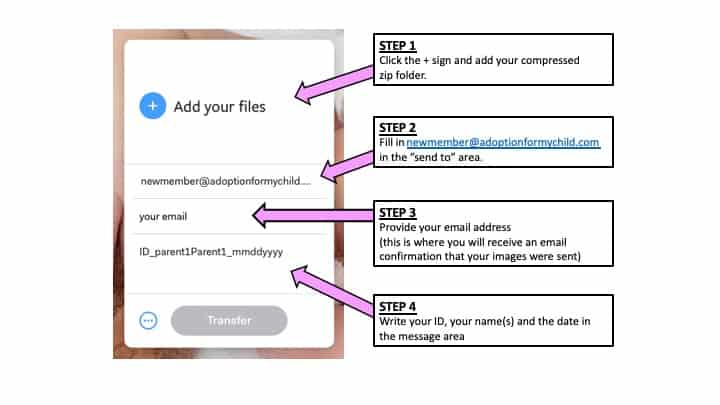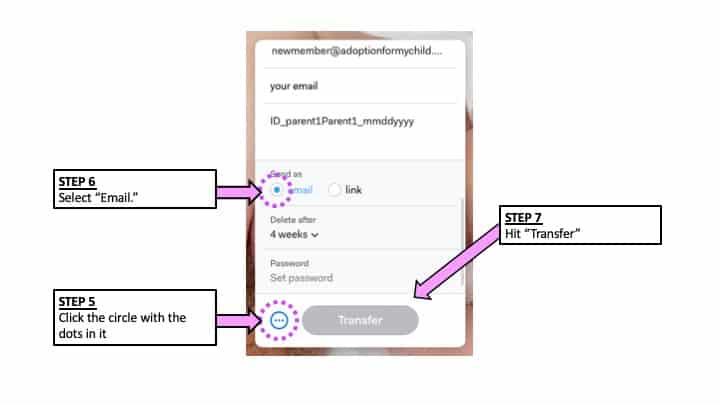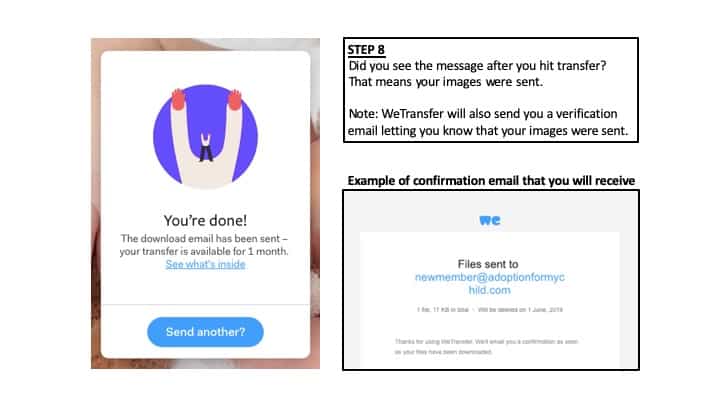Welcome !
AFMC Client ID#:
Manage Account
Message Center
Message Center
Note: You will receive an email notification if you receive a message through the AFMC portal.
[front-end-pm]
AFMC Profile Information
Manage Your Public AFMC Profile Information
AFMC Client ID#:
**Please allow up to 2 business days to see changes. For urgent requests, please email [email protected].**
Send Images to AFMC
Send Image Files to AFMC
***Please allow 2 business days for your profile to appear or updates to be made on the website.***
STEP 1 – Download Zip Folder
STEP 2 – Add Images To Folder
- Add your image(s) to the subfolder of your choice. Each subfolder will corresponds with a specific section of your AFMC profile. (Once we receive your images, we’ll upload them to your page accordingly.)
- ***Your images MUST BE LARGER than 300 x 300 pixels (h x w)***
Section Minimum #
of photosMaximum #
of photosImage
Required?Introduction** 1 5 Yes Parent #1 1 5 Yes Parent #2
(n/a if single parent)1 5 Yes Home 0 5 No Nursery 0 5 No Family 0 5 No Pets 0 5 No Custom Section 0 5 No More Photos 0 10 No
STEP 3 – Rename Your Folder
- Before you share your images, please rename your master folder using your first name(s) and current date.
For example: Jane and John want to submit their images on February 10, 2019. They should rename her folders like below:WAS: “parent1parent2_mmddyyyy”
NOW RENAMED: “janejohn_02102019”
STEP 4 – Create a Zip File of the Master Folder
- For Windows (PCs) – Press and hold (or right-click) the file or folder, select (or point to) Send to, and then select Compressed (zipped) folder. A new zipped folder with the same name is created in the same location.
- For Apple Macbooks – Select the file or folder in the Finder. Right-click or control-click on the file to bring up the pop-up menu. Select Compress filename. The Mac will begin to compress the file or folder you’ve selected. Once it’s done, you’ll find a filename that ends in .zip right next to the file you selected. Your original file or folder is untouched; the .ZIP file contains the compressed archive.
Step 5 – Send Zip File to AFMC
- Now that your master zip file is renamed and saved, you can transfer your compressed file to AFMC ([email protected]) using this link:
- Follow the upload instructions below.